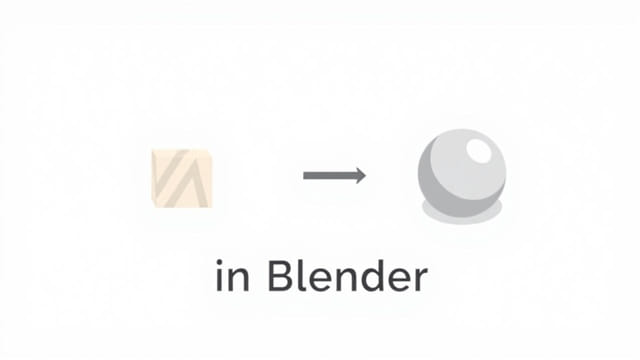Blender offers a wide range of tools for 3D modeling, and one of the most essential and powerful among them is the Boolean modifier. Whether you’re creating complex mechanical structures, architectural elements, or stylized objects, knowing how to Boolean in Blender gives you the flexibility to combine, subtract, or intersect objects with precision. Mastering Boolean operations allows for non-destructive workflows, clean geometry, and faster prototyping in both hard surface and organic modeling tasks. With a few key steps, even beginners can start using this modifier to build intricate models quickly and efficiently.
Understanding Boolean Operations
The Boolean modifier in Blender is used to perform operations between two mesh objects. This tool calculates how the geometry of two objects interact, then creates a new shape based on the selected operation. There are three primary types of Boolean operations:
- Union: Combines two meshes into one, merging their geometry.
- Difference: Subtracts the volume of one mesh from another.
- Intersect: Creates a new shape from the overlapping area of two meshes.
These operations are ideal for modeling tasks like cutting holes, creating complex mechanical parts, or fusing designs from multiple elements into one seamless object.
Preparing Your Objects
Ensuring Clean Meshes
Before applying Boolean modifiers, it’s crucial to prepare your objects properly. Boolean operations work best on clean, non-manifold meshes. Problems often arise when meshes have:
- Overlapping vertices or faces
- Non-manifold geometry
- Inverted normals
You can check and fix these issues using Blender’sMesh Cleanuptools found in Edit Mode under the Mesh menu. Always apply scale and rotation usingCtrl + Abefore performing Boolean operations to ensure consistency.
Object Placement
The Boolean modifier only works when the two objects are intersecting or aligned correctly. Make sure the cutting object is positioned so that it overlaps the target mesh. For example, if you’re creating a hole using the Difference operation, the cutter must visibly penetrate the main mesh.
How to Use the Boolean Modifier in Blender
Step-by-Step Guide
To perform a Boolean operation in Blender, follow these steps:
- Select the main object (the one to be modified).
- Go to theModifierstab in the Properties panel (wrench icon).
- ClickAdd Modifierand chooseBooleanfrom the list.
- In the modifier settings, choose the operation type: Union, Difference, or Intersect.
- Click the eyedropper next to the Object field and select the second object (the tool or cutter).
- Check the result in the viewport.
- Once satisfied, apply the modifier by clickingApply.
The operation is now complete. You can delete or hide the cutter object if it’s no longer needed.
Using Boolean with Shortcuts and Add-ons
Blender supports faster Boolean workflows through shortcuts and optional add-ons like Bool Tool. To enable Bool Tool:
- Go toEdit > Preferences > Add-ons.
- Search for Bool Tool and enable it.
- In the 3D Viewport, pressNto open the side panel, and access Bool Tool under the Edit tab.
This add-on provides quick buttons for Union, Difference, and Intersect, along with fast workflow enhancements like automatic modifier application.
Troubleshooting Boolean Problems
Common Issues and Fixes
Boolean modifiers may sometimes fail or produce messy results. Here’s how to handle typical problems:
- Strange Artifacts or Holes: This is often caused by overlapping geometry or internal faces. Clean the mesh and check normals usingAlt + Nto recalculate.
- Modifier Not Applying: Ensure both objects are meshes, not curves or other object types. Convert to mesh usingAlt + Cif necessary.
- Wireframe Looks Messy: Use theRemeshmodifier or manually clean up geometry in Edit Mode after applying the Boolean.
Proper planning and mesh hygiene go a long way in ensuring Boolean operations behave as expected.
Best Practices for Boolean Modeling
Non-Destructive Workflow
One of the key advantages of the Boolean modifier is its ability to be used non-destructively. Instead of applying the modifier immediately, keep it in the stack while modeling. This allows you to adjust the cutter object and instantly see updates without losing geometry history.
Using Collections for Organization
When working with multiple cutters, organize them into a separate collection. You can use Blender’s Boolean modifier to target an entire collection rather than individual objects. This is especially helpful in complex models like furniture, architecture, or machinery.
Convert to Mesh at the End
Apply all modifiers and convert your final model into a single mesh only when you’re satisfied with the result. This ensures you keep full control and flexibility during the design process.
Advanced Boolean Techniques
Knife Project and Difference Hybrid
In addition to the Boolean modifier, Blender provides tools like Knife Project, which allows you to project a shape onto a mesh and cut based on 2D outlines. This can be combined with Booleans to create precise designs such as panel lines or engravings.
Boolean and Subdivision Surfaces
Combining Booleans with the Subdivision Surface modifier can be tricky, as Booleans often create hard edges. To smooth them out:
- Apply the Boolean modifier first.
- Use Edge Loops (Ctrl + R) to control geometry flow.
- Apply Bevel or Subdivision modifiers afterward for a clean, smooth result.
Use Cases for Boolean Modeling
Boolean operations are extremely versatile and used in many fields. Some common use cases include:
- Hard Surface Modeling: Creating mechanical parts, bolts, grooves, and sci-fi panels.
- Product Design: Building prototype models with precise cuts and joins.
- 3D Printing: Merging parts and ensuring watertight meshes.
- Architecture: Cutting windows, doors, and stair holes into walls or floors.
Because Booleans can rapidly change geometry, they are invaluable for blocking out complex forms or iterating ideas quickly during the design phase.
Learning how to Boolean in Blender opens up new possibilities in your 3D modeling workflow. From merging and subtracting shapes to creating intricate cutouts and clean intersections, this modifier is both powerful and practical. By understanding the different Boolean types, maintaining clean geometry, and using modifiers effectively, you can elevate your Blender modeling skills to a professional level. Whether you’re working on detailed props, architecture, or industrial models, the Boolean tool remains one of the most flexible and useful features in Blender’s modeling arsenal.